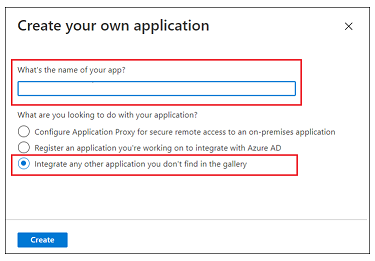...
Log in to the Azure portal as an administrator.
Click Azure Active Directory from the Azure services menu.
In the left pane, click Enterprise Application.
On the Enterprise Application page, click New Application.
On the Browse Azure AD Gallery page, click Create your own application.
On the Create your own application page, complete the following:
- Enter a name for your application
- Select the Integrate any other application you don’t find in the gallery (non-gallery) option.
- Click Create.
- Assign users and groups to the application you just created. For information, refer to Microsoft Azure documentation at https://docs.microsoft.com/en-us/azure/.
...